Your Cart is Empty
Your Cart
View cartLimited Time Offer
Discount automatically applied at checkout
Discount automatically applied at checkout
All of Pocket Radar products are accurate to +/- 1 MPH
Here is a detailed comparison of our product:
https://www.pocketradar.com/pages/product-comparison-all-radars
Here is a detailed comparison of our product:
https://www.pocketradar.com/pages/product-comparison-all-radars
Yes, the Smart Coach Radar is the only product with the Bluetooth® capability that works with the Pocket Radar app.
Yes. We have provided the bundles for ordering convenience. They are listed below:
No, you need the Ball Coach Radar, Smart Coach Radar App System or Pro Radar System for ball sports.
Yes, the Smart Coach Radar is the only product that will connect to the Smart Display with a cable. The Smart Display ships with a 6-foot cable and we sell a 50-foot cable to allow additional space between the radar and display.
Yes. Pocket Radar, Inc. is committed to making sure all of our customers are 100% satisfied with their Pocket Radar® product. If you purchase directly from us through our on-line store at PocketRadar.com and you are unhappy for any reason with your purchase within the first 30 days, we will refund all your money, no strings attached. If for some reason your Pocket Radar® product malfunctions during the warranty period, we will replace it at no cost.
Simply contact us via phone or email, and we will provide you with a Return Authorization Number and shipping details. Once we have received the returned unit, we will refund your money.
We ship throughout the United States and offer international shipments to most countries. If you'd like to get a shipping estimate, start by putting the radar or bundle into your cart. Once you've selected your items, review your Shopping Cart and use the Shipping Rate Calculator to get pricing.
For international shipments, duties and taxes for your country are not included in our shipping price. The shipper will contact you to collect these extra fees and delivery will be completed after payment. We are unable to estimate these added costs since they are managed by the shipping company and determined by your country.
To find a radar near you, check out our store locator here: www.pocketradar.com/apps/store-locator.
We offer one bundle on Amazon that includes our Smart Coach Radar SR1100 and our Universal Mount: https://www.amazon.com/Pocket-Radar-Universal-Tripod-Bundle/dp/B08KL19Z1V.
We offer various training bundles on our site for customer convenience. They are available here: www.pocketradar.com/collections/radar-bundles.
Our Pocket Radars are not water resistant or waterproof. The easiest way to protect your radar in damp or wet weather is to put it in a plastic baggie. It will not impact the radar's accuracy.
The Pocket Radar technology is specifically designed to be very safe to use. The patented new sensor technology is designed to work with a very low power. It operates using simple radio waves like all wireless communications. The output power is much less than almost all commonly used wireless devices. Our Radars operate on the license-free ISM band from 24,075 to 24,175 MHz. The nominal radio frequency power from the Pocket Radar is about 2.5 mW, while a cell phone can put out over 1000 mW. The maximum radio wave exposure possible from a Pocket Radar is more than 1000 times lowerthan the FCC standard for maximum continuous exposure to this kind of radio wave emission. The radio wave energy exposure when using a Pocket Radar is many, many times lower than a person gets from using a cordless telephone or carrying a cell phone. It is also less exposure than you can get from wearing a wireless headset or earbuds, or from standing beside an operating microwave oven.
 WARNING:This product can expose you to chemicals including Bisphenol A (BPA), which is known to the State of California to cause cancer and birth defects or other reproductive harm. For more information go to www.P65Warnings.ca.gov.
WARNING:This product can expose you to chemicals including Bisphenol A (BPA), which is known to the State of California to cause cancer and birth defects or other reproductive harm. For more information go to www.P65Warnings.ca.gov.
What is Prop 65?
California’s Safe Drinking Water and Toxic Enforcement Act of 1986 (Proposition 65) requires the State of California to publish a list of chemicals known to cause cancer or reproductive harm and requires businesses to provide warnings to Californians about their exposure to these chemicals.
Providing the Prop 65 warning does not mean our products are violating any product safety requirements or standards. We are providing the warning out of an abundance of caution in order to comply with this California regulation. Your safety is our top priority and we are providing this warning to make you aware that the plastic, wiring and soldering metals used in the production of our Radars can expose you to chemicals which are known to the State of California to cause birth defects or other reproductive harm. Exposure may be at very low levels though they still require the Prop 65 warning.
If you own the Smart Coach SR1100, we recommend moving to an external battery pack as your primary power source as it will provide consistent power for many hours. Brands we’ve tested with: Anker and Duracell though there are many on the market at all different price points; most work.
What to look for:
NOTES: The USB power pack DOES NOT charge anything, unlike your cell phone, this is only providing power/not charging. If using an external battery pack, remove AAA batteries from the radar to ensure you don’t end up with battery corrosion if they fail.
No, it does not charge the batteries. The USB port on the Smart Coach Radar is used to power the radar or connect to a Pocket Radar brand Smart Display. When there is power available on the USB port the internal batteries are switched out. It does NOT charge any batteries.
You can use rechargeable AAA lithium batteries to power Pocket Radar products. Rechargeable batteries will not operate correctly with the battery monitor/battery indicator on the radar because it is designed for Alkaline batteries. Lithium batteries have a regulator chip that holds the voltage constant at 1.5 volts until they are dead. This means the battery indicator will read 4 bars even if you only have 1 minute of battery life left.
Rechargeable AAA NiMH batteries provide 1.2 volts of power which results in the battery indicator starting at 3 bars. Due to this voltage difference, the radar battery indicator will never show 4 full bars.
You will need an external charger for your lithium or NiMH rechargeable batteries; you cannot charge them inside the radar.
If you have a Smart Coach Radar model SR1100 then we recommend using an external USB Lithium Power Bank as your source of power. You'll need a micro-USB cable to connect the Power Bank to the port on the side of the radar.
Power options for the Ball Coach Radar (PR1000-BC) Classic (PR1000), and Traffic Advisor (PR1000-TA),
In addition to the battery information above, the Smart Coach Radar (SR1100) and the Pro Radar System have additional powering options.
NOTE:
Battery choices for the Pocket Radar Classic, Traffic Advisor Radar, Ball Coach Radar and Smart Coach Radar
NON-RECHARGEABLE CHOICES:
RECHARGEABLE CHOICES:
NOTE: The battery indicator is calibrated for 1.5 volt Alkaline batteries. If using 1.2 volt NiMH rechargeable batteries the battery indicator may initially read slightly lower even though the batteries will run much longer.
NOTE: The battery indicator will remain at 4 full bars until the batteries have died. It does not indicate the remainder of time left in the batteries.
DEFINITIONS:
The Smart Coach Radarand the Pro Radar System have additional powering options.
NOTE: The USB power pack DOES NOT charge anything, unlike your cell phone, this is only providing power/not charging.
The Smart Coach Radar continues to display the last speed until the button is pushed again or it will automatically turn itself off after several seconds of inactivity.
You can manually power the radar down by following these steps. Hold the MODE/RECALL button down constantly, and every 2 seconds it will cycle through to the next mode. Release button to execute the displayed mode.
YOU CAN SELECT FROM:
The Smart Coach Radar continues to display the last speed until the button is pushed again or it will automatically turn itself off after several seconds of inactivity.
You can manually power the radar down by following these steps. Hold the MODE/RECALL button down constantly, and every 2 seconds it will cycle through to the next mode. Release button to execute the displayed mode.
YOU CAN SELECT FROM:
Releasing when you see this on the screen will shut off the radar.
The Smart Coach Radar has been developed based on feedback by top MLB and college coaches on features they would like added to the Ball Coach Radar. The same radar technology used for the Ball Coach Radar is used in the Smart Coach Radar but with the additional functionality of the Pocket Radar app. Both radars are specifically designed to track a ball in flight, automatically finding the fastest speed for you. This is true for the pitch velocity and the exit velocity off the bat, as well as other types of ball speeds. Both have up to 120 feet of range on a baseball and are great training and coaching tools for all types of ball sports.
The Smart Coach Radar adds connectivity via Bluetooth® and USB to allow it to work with the Pocket Radar Companion App to provide extra features like speed embedded in video, remote display and remote control, player management. Using the App you can also track and export your data. The App enables multiple high-value training features as you can see in the comparison chart below. Using the USB connection, the Smart Coach Radar can be used with the Pocket Radar brand Smart Display for outdoor viewing in bright sunlight. The Smart Coach Radar can also be powered by an external USB power pack so that you can run it for many hours and not worry about battery life.
Select this link to learn more about the Smart Coach Radar.
https://www.pocketradar.com/collections/frontpage/products/smart-coach-radar
The minimum range of the Smart Coach Radar is 120 feet and the Pro Radar System is 200 feet (measured with a baseball). This can have an impact in some set-ups.
The radar beam on the Pro Radar System is much narrower than the Smart Coach Radar, this can assist with lane bleed-over in training facilities. However, it does make the aiming more critical.
A full list of features for both radars can be found at this link: View the Product Comparison Table
The Pocket Radar technology has been independently tested and certified to be accurate to +/- 1 MPH (+/- 2 KPH). Testing was performed by the police radar test lab sanctioned by National Highway Traffic Safety Administration (NHTSA) and the International Association of Chiefs of Police (IACP), which certifies all of the radar guns in the US and Canada for police use.
Learn More: https://www.pocketradar.com/pages/pocket-radar-accuracy
This video compares our $399 Smart Coach Radar device (https://www.pocketradar.com/products/smart-coach-radar) to a "pro-level" radar gun that retails for $2,800 (https://stalker.sport/pro-iis/). FYI, the accuracy specs published for that device are +/- 3% of the reading, so technically, Pocket Radar technology is more accurate, as long as you are set up correctly and in proper range (max 120 feet away from release of the ball).
In addition, there is no replacement for an accurate radar gun when trying to capture true velocity out of a hand or off a bat. While some ball or bat sensors out there claim to measure pitch velocity and exit velocity with as good accuracy as a pro-level radar gun, they will typically measure as much as +/- 5 MPH off the actual velocity. This can lead to much confusion with athletes trying to get a true accurate reading of their performance.
Smart Coach Radars will ship new with a 2-year warranty.
All Pocket Radar products are built to be very rugged. With proper care, they will last a very long time.
For more details about the warranty, please use this link: https://www.pocketradar.com/pages/returns-exchanges
The range of any radar depends on the size of the object being measured and how well it reflects radio waves. For an object the size of a baseball, the range is 120 feet away, unobstructed. For an object the size of a volleyball, the range is 200 feet away.
*Note: This is ample range for training and coaching applications or measuring the speed from right behind the backstop on most high school fields. It is not intended for long range baseball scouting from back in the stands. Please view our scouting instructions PDF for more details.
Most handheld radar units are called radar guns because they are held like a large gun. They contain a radar transmitter that uses a large antenna called a horn. It is usually cone shaped and actually looks like a megaphone. It is long and the radar unit or gun has to be big to fit the horn antenna inside.
All of the Pocket Radar® models use a much smaller, flat antenna array to create the same type of focused beam shape that the horn antenna creates. Because of this, and many other proprietary inventions, Pocket Radar products provide the key advantage of a much smaller size.
Pocket Radar products also use less power than the larger radar guns. Pocket Radar technology is designed to give you a very useful range for an affordable price in a very small size. It has shorter range than a few of the most expensive guns, but much longer range than the less expensive larger guns. The Pocket Radar Smart Coach™ model can report the release speed of a baseball from up to 120 feet away. This is range is sufficient for training and coaching applications or measuring the speed from right behind the backstop on most high school fields. It is not intended for long-range baseball scouting from back in the stands.
The Pocket Radar products will give you the same or better accuracy than the larger more expensive radar guns. However, they do not have quite as much range as the most expensive radar guns. The Smart Coach Radar is intended for coaching and training in sports. If you absolutely need to capture the speed of a baseball right off the pitcher’s hand from a very long distance away or sitting back in the stands then maybe you need a much more expensive radar gun. For the vast majority of applications, the Pocket Radar products offer a very portable and economical solution that is much more convenient and very easy to use.
The Pocket Radar® products have a beam width of about 20 degrees. The beam is shaped like a beam of a flashlight. The beam will spread out bit and allows you to see things best in the center of where you point the radar lens (the raised plastic square on the back of a Pocket Radar unit).
For beam width, at different distances, please refer to these diagrams:
A pitcher will have more consistent higher velocity readings throwing from a raised surface or pitching mound than on flat ground. Here are a few of the factors to consider:
Supportive Articles describing things that can affect pitch velocity:
https://treadathletics.com/velocity-fluctuation-pt1/ -- #6 addresses the issues of coming off a mound and shoes
https://treadathletics.com/velocity-fluctuation-pt2/ --#8 addresses adrenaline
The Pocket Radar® products are all based on newer technology than the traditional large radar guns. They are very stable and holds the factory calibration. It does NOT require further calibration.
You can verify the calibration using a special Pocket Radar Calibrated Tuning Fork. This Tuning Fork is provided with the professional traffic engineering model, the Traffic Advisor™. If you would like to purchase a Calibrated Tuning Fork for use with another model of Pocket Radar
https://www.pocketradar.com/products/calibrated-tuning-fork-for-accuracy-verification
All radar guns operate on reflected radio waves. The beam will travel through objects that will allow radio waves to pass through like a glass windshield or a metal backstop fence with large openings in, but the range may go down slightly as a small amount of the signal is reflected off the metal fence and does not go through. The radio waves from a Pocket Radar® product will not pass-through solid metal objects or conductive walls. It will easily pass through a chain link fence that has openings in the mesh that are similar in size or larger than the radar lens on the back of the Pocket Radar.
The Smart Coach Radar has a lot of technology specifically designed to pick up the speed of the ball as it leaves the bat. This gives you the only direct measure of the power of a hit. This is often referred to as Exit Velocity or sometimes referred to as Ball Exit Speed. The Smart Coach Radar can measure the Exit Velocity in batting practice, from off a tee, from soft-toss, or with live pitching. If you are using it with live pitching from behind the batter you will get the speed of the incoming pitch and the Exit Velocity off the bat as long as it is a well hit ball with the Exit Speed faster than the incoming pitch.
All speed radar guns are susceptible to picking up interference that can sometimes cause unexplained or random readings that are often referred to as “ghost” readings. There are two main sources of these ghost readings, electrical interference and objects in motion. There are many sources of electrical interference including things like cell phones, computer monitors, fluorescent lights, neon signs, radios, etc. Any objects that vibrate, move or spin can also create a ghost reading. Things like motors, fans, propellers can often be unseen behind covers or other objects but still be picked up by your radar. If you are experiencing these types of random readings change your position to try and aim the radar unit away from the source of interference.
You can find out more sources of interference at this link: Radar Gun Fun Part 2
Here is an example video that shows how interference can be read by all radar equipment: Interference example video
The Smart Coach Radar will need a mount accessory (we offer the Universal Mount and Standard Tripod Mount as accessory option choices), they can be used with any standard tripod (we offer a deluxe tripod available as a purchase option).
The Smart Display can be hung on a metal fence using carabiner hooks (which are included with the standard shipment) or standing on the ground using the 3-position handle as a kickstand.
More details, including illustrations, can be found in the Pro Radar System manual | Mounting Options section
Minimum speed of 25 MPH to a maximum of 130 MPH.
Operating Temperature Range: -22° F to 140° F (-30° C to 60° C)
Storage Temperature Range: -40° F to 185° F (-40° C to 85° C)
This can only be done by working with our team, please contact us at 888-381-2672 and our customer service team will assist.
The repair cost for a Smart Coach Radar that is out of warranty is $100 USD + shipping to the California office. Please contact our team by emailing us info@pocketradar.com or contact us at 888-381-2672 and our customer service team will assist.
3 seconds. To see a measurement speed after it is no longer on the radar screen, you can quickly tap the black RECALL button to step back through the previously captured readings. In the app setting on your phone or tablet, you can either tap the history icon on the left side of the screen and it will take you immediately to the history. Or you can tap the three lines in the top right of your screen, then select history, this will also take you to the historical readings.
The Smart Coach Radar operates on the K-Band. The frequency is in the ISM band nominally somewhere between 24.075 GHz to 24.175 GHz.
Yes, this link will provide you with all the details: Trade Up Program
The Ball Coach Radar continues to display the last speed until the button is pushed again or it will automatically turn itself off after several seconds of inactivity.
You can manually power the radar down by following these steps. Hold the MODE/RECALL button down constantly, and every 2 seconds it will cycle through to the next mode. Release button to execute the displayed mode.
YOU CAN SELECT FROM:
Releasing when you see this on the screen will shut off the radar.
The Smart Coach Radar has been developed based on feedback by top MLB and college coaches on features they would like added to the Ball Coach Radar. The same radar technology used for the Ball Coach Radar is used in the Smart Coach Radar but with the additional functionality of the Pocket Radar app. Both radars are specifically designed to track a ball in flight, automatically finding the fastest speed for you. This is true for the pitch velocity and the exit velocity off the bat, as well as other types of ball speeds. Both have up to 120 feet of range on a baseball and are great training and coaching tools for all types of ball sports.
The Smart Coach Radar adds connectivity via Bluetooth® and USB to allow it to work with the Pocket Radar Companion App to provide extra features like speed embedded in video, remote display and remote control, player management. Using the App you can also track and export your data. The App enables multiple high-value training features as you can see in the comparison chart below. Using the USB connection, the Smart Coach Radar can be used with the Pocket Radar brand Smart Display for outdoor viewing in bright sunlight. The Smart Coach Radar can also be powered by an external USB power pack so that you can run it for many hours and not worry about battery life.
Product Comparison Chart: https://www.pocketradar.com/pages/product-comparison-sports-radars
Measuring the speed of a ball in flight is a unique challenge because it will slow down significantly due to air resistance. To get the fastest speed of the ball right at the start of the flight, you need to make the measurement happen at the right time. For example: A baseball pitch that is 80 MPH at release from the pitcher’s hand, will only be about 72 MPH when it crosses the plate. A tennis ball can slow down by over 20 MPH from the strike of the racket to the bounce.
New technology was added to the Ball Coach, specifically designed to track a ball in flight, automatically finding the fastest speed for you. Simply hold the blue button down through the entire flight, or by putting it into constant-on / auto-trigger mode. It will also find a ball in the presence of other objects, like a swinging bat or racket. This feature allows you to use the Ball Coach radar to measure the Exit Velocity as it leaves the bat. This is the only direct measure of the power of a hit. With up to 120 feet of range on a baseball, the Ball Coach radar is a great training and coaching tool for all types of ball sports. This is ample range for use behind the backstop on most high school fields, but it is not intended for use as a long-range scouting radar gun for sitting back in the stands.
The Classic Radar operates with a manual triggering only to make an instantaneous measurement. You need to time the trigger for when you want to make the measurement. The repeating mode will make a new measurement every ¾ of a second, which is great for objects in motion for several seconds or longer, like cars/vehicles and runners. Repeating mode does not work for a pitch because any baseball pitch over 60 MPH will only be in the air for less than ¾ of a second. Using the snapshot mode, tapping the red button like a spacebar on a computer, at the point where you want to make the measurement can be challenging. If the object is slowing down rapidly, like a ball in flight, getting the right trigger timing to always capture the fastest speed of the ball is difficult.
Ball Coach Radars will ship new with a 2-year warranty.
All Pocket Radar products are built to be very rugged. With proper care, they will last a very long time.
For more details about the warranty, please use this link: https://www.pocketradar.com/pages/returns-exchanges
The range of any radar depends on the size of the object being measured and how well it reflects radio waves. For an object the size of a baseball, the range is 120 feet away, unobstructed. For an object the size of a volleyball, the range is 200 feet away.
*Note: This is ample range for training and coaching applications or measuring the speed from right behind the backstop on most high school fields. It is not intended for long range baseball scouting from back in the stands. Please view our scouting instructions PDF for more details.
Most handheld radar units are called radar guns because they are held like a large gun. They contain a radar transmitter that uses a large antenna called a horn. It is usually cone shaped and actually looks like a megaphone. It is long and the radar unit or gun has to be big to fit the horn antenna inside.
All of the Pocket Radar® models use a much smaller, flat antenna array to create the same type of focused beam shape that the horn antenna creates. Because of this, and many other proprietary inventions, Pocket Radar products provide the key advantage of a much smaller size.
Pocket Radar products also use less power than the larger radar guns. Pocket Radar technology is designed to give you a very useful range for an affordable price in a very small size. It has shorter range than a few of the most expensive guns, but much longer range than the less expensive larger guns. The Pocket Radar Smart Coach™ model can report the release speed of a baseball from up to 120 feet away. This is range is sufficient for training and coaching applications or measuring the speed from right behind the backstop on most high school fields. It is not intended for long-range baseball scouting from back in the stands.
The Pocket Radar products will give you the same or better accuracy than the larger more expensive radar guns. However, they do not have quite as much range as the most expensive radar guns. The Smart Coach Radar is intended for coaching and training in sports. If you absolutely need to capture the speed of a baseball right off the pitcher’s hand from a very long distance away or sitting back in the stands then maybe you need a much more expensive radar gun. For the vast majority of applications, the Pocket Radar products offer a very portable and economical solution that is much more convenient and very easy to use.
The Pocket Radar® products have a beam width of about 20 degrees. The beam is shaped like a beam of a flashlight. The beam will spread out bit and allows you to see things best in the center of where you point the radar lens (the raised plastic square on the back of a Pocket Radar unit).
For beam width, at different distances, please refer to these diagrams:
A pitcher will have more consistent higher velocity readings throwing from a raised surface or pitching mound than on flat ground. Here are a few of the factors to consider:
Supportive Articles describing things that can affect pitch velocity:
https://treadathletics.com/velocity-fluctuation-pt1/ -- #6 addresses the issues of coming off a mound and shoes
https://treadathletics.com/velocity-fluctuation-pt2/ --#8 addresses adrenaline
The Pocket Radar® products are all based on newer technology than the traditional large radar guns. They are very stable and holds the factory calibration. It does NOT require further calibration.
You can verify the calibration using a special Pocket Radar Calibrated Tuning Fork. This Tuning Fork is provided with the professional traffic engineering model, the Traffic Advisor™. If you would like to purchase a Calibrated Tuning Fork for use with another model of Pocket Radar
https://www.pocketradar.com/products/calibrated-tuning-fork-for-accuracy-verification
All radar guns operate on reflected radio waves. The beam will travel through objects that will allow radio waves to pass through like a glass windshield or a metal backstop fence with large openings in, but the range may go down slightly as a small amount of the signal is reflected off the metal fence and does not go through. The radio waves from a Pocket Radar® product will not pass-through solid metal objects or conductive walls. It will easily pass through a chain link fence that has openings in the mesh that are similar in size or larger than the radar lens on the back of the Pocket Radar.
The Ball Coach Radar has a lot of technology specifically designed to pick up the speed of the ball as it leaves the bat. This gives you the only direct measure of the power of a hit. This is often referred to as Exit Velocity or sometimes referred to as Ball Exit Speed. The Ball Coach Radar can measure the Exit Velocity in batting practice, from off a tee, from soft-toss, or with live pitching. If you are using it with live pitching from behind the batter you will get the speed of the incoming pitch and the Exit Velocity off the bat as long as it is a well hit ball with the Exit Speed faster than the incoming pitch.
All speed radar guns are susceptible to picking up interference that can sometimes cause unexplained or random readings that are often referred to as “ghost” readings. There are two main sources of these ghost readings, electrical interference and objects in motion. There are many sources of electrical interference including things like cell phones, computer monitors, fluorescent lights, neon signs, radios, etc. Any objects that vibrate, move or spin can also create a ghost reading. Things like motors, fans, propellers can often be unseen behind covers or other objects but still be picked up by your radar. If you are experiencing these types of random readings change your position to try and aim the radar unit away from the source of interference.
You can find out more sources of interference at this link:
Here is an example video that shows how interference can be read by all radar equipment: Interference example video
Minimum speed of 25 MPH to a maximum of 130 MPH.
Operating Temperature Range: -22° F to 140° F (-30° C to 60° C)
Storage Temperature Range: -40° F to 185° F (-40° C to 85° C)
The Ball Coach Radar does not have an interface that would permit the transfer of data to another device. To view the previous measurements, scroll through them by tapping the black “RECALL” button.
If you are interested in extracting data from a Pocket Radar™ device, please see the capabilities of the Smart Coach Radar and App System.
This can only be done by working with our team, please contact us at 888-381-2672 and our customer service team will assist.
The repair cost for a Ball Coach Radar that is out of warranty is $75.00 USD + shipping to the California office. Please contact our team by emailing us info@pocketradar.com or contact us at 888-381-2672 and our customer service team will assist.
3 seconds. To see a measurement speed after it is no longer on the screen, you can quickly tap the black RECALL button to step back through the previously captured readings.
The Ball Coach Radar operates on the K-Band. The frequency is in the ISM band nominally somewhere between between 24.075 GHz to 24.175 GHz.
See video here:
The minimum range of the Smart Coach Radar is 120 feet and the Pro Radar System is 200 feet (measured with a baseball). This can have an impact in some set-ups.
The radar beam on the Pro Radar System is much narrower than the Smart Coach Radar, this can assist with lane bleed-over in training facilities. However, it does make the aiming more critical.
A full list of features for both radars can be found at this link: View the Product Comparison Table
In the Pro Radar System manual | What’s Included section | you will see a listing and images of what is included. The parts are:
Press the Power (red) button on the Smart Display, and you’re ready to start capturing speeds.
When positioning the Pro Radar Module, make sure it is set up and aimed with the arrow pointed directly in line with the release point of the ball. This can either be set up from behind or in front of the path of where the ball will be thrown. More details can be found in the Pro Radar System manual | Aiming section.
The Pro Radar System box was designed to provide transportation for the system and storage, when it is not in use. If storing for a long period of time remove any batteries to prevent corrosion.
The typical battery life is 14 hours with 4 Alkaline C-size batteries (which are not included with the unit). If you need more battery life than this, you can purchase rechargeable USB power packs. More details can be found in the Pro Radar System manual | Power Options section.
No, the Memory Recall list will be cleared automatically as soon as the Smart Display is turned off or any advanced settings are modified. More details can be found in the Pro Radar System manual | Standard Menu | Recall Memory section.
Yes, this can be accomplished by using the Auto-On Setting. After enabling this feature, multiple units can be powered on simultaneously by plugging them all into a switched or power outlet controlled by a breaker. When connected to power, the Pro Radar System will automatically power on. When you switch the power off at the end of the day, the units would be powered off. For specific details on how to use this feature, refer to the Pro Radar System manual | Advanced Menu | Auto On section.
The Pocket Radar® technology has been independently tested and certified to be accurate to +/- 1 MPH (+/- 2 KPH). Testing was performed by the police radar test lab sanctioned by National Highway Traffic Safety Administration (NHTSA) and the International Association of Chiefs of Police (IACP), which certifies all of the radar guns in the US and Canada for police use.
All radar guns only measure the relative speed of an object in the direction directly towards or away from the radar antenna. If you point a Pocket Radar (or any radar unit) at an object moving sideways instead of directly towards you or away from you, it will read a very slow speed – not the accurate speed. This is because an object moving at right angles to any radar only moves at a very slow relative speed towards or away from that radar.
In order to make the most accurate speed measurement, you need to point the Pocket Radar antenna at a moving object and be as close to in-line with the direction of motion of that object. Obviously, you need to stay safe when you use the product, NEVER put yourself or anyone else in a position to possibly be hit by a moving object.
Visit our Radar Gun Accuracy page to see how accurate our technology is and how it compares to other equipment.
The rugged water-resistant casing is built from the same high-impact plastic as football helmets. While the entire system is designed to be water resistant, it is not waterproof. We do not recommend you leave this out in the rain. This could void your warranty. More details can be found in the Pro Radar System manual | Warranty Information section.
The Pro Radar System will ship new with a 2-year warranty.
Note: The rugged water-resistant casing is built from the same high-impact plastic as football helmets. While the entire system is designed to be water resistant, it is not waterproof. We do not recommend you leave this out in the rain. This could void your warranty. More details can be found in the Pro Radar System manual | Warranty Information section.
Operating Temperature Range: -22° F to 140° F (-30° C to 60° C)
Storage Temperature Range: -40° F to 185° F (-40° C to 85° C)
More details about the product can be found in the Pro Radar System manual | Specifications section.
More details, including illustrations, can be found in the Pro Radar System manual | Mounting Options section.
We recommend you be a minimum of 15 to 20 feet from the ball to ensure good measurements. The maximum range varies. Under good measurement conditions, you can measure a baseball up to 200 feet and larger objects up to 300 feet.
There are 10 sensitivity settings available in the advanced features menu. Here is a description of the different operating modes for each sensitivity setting:
No, the only radar we have equipped with Bluetooth® is the Smart Coach Radar.
If you have verified all of these items, you should contact the Pocket Radar support for assistance. support@pocketradar.com or call us at 888-381-2672.
No, if aimed properly, the narrow beam width of the Pro Radar System will only pick up the activity of your lane.
For beam width, at different distances, please refer to these diagrams: https://www.pocketradar.com/pages/prs-beam-width
Most handheld radar units are called radar guns because they are held like a large gun. They contain a radar transmitter that uses a large antenna called a horn. It is usually cone shaped and actually looks like a megaphone. It is long and the radar unit or gun has to be big to fit the horn antenna inside.
All of the Pocket Radar® models use a much smaller, flat antenna array to create the same type of focused beam shape that the horn antenna creates. Because of this, and many other proprietary inventions, Pocket Radar products provide the key advantage of a much smaller size.
Pocket Radar products also use less power than the larger radar guns. Pocket Radar technology is designed to give you a very useful range for an affordable price in a very small size. It has shorter range than a few of the most expensive guns, but much longer range than the less expensive larger guns. The Pocket Radar Smart Coach™ model can report the release speed of a baseball from up to 120 feet away. This is range is sufficient for training and coaching applications or measuring the speed from right behind the backstop on most high school fields. It is not intended for long-range baseball scouting from back in the stands.
The Pocket Radar products will give you the same or better accuracy than the larger more expensive radar guns. However, they do not have quite as much range as the most expensive radar guns. The Smart Coach Radar is intended for coaching and training in sports. If you absolutely need to capture the speed of a baseball right off the pitcher’s hand from a very long distance away or sitting back in the stands then maybe you need a much more expensive radar gun. For the vast majority of applications, the Pocket Radar products offer a very portable and economical solution that is much more convenient and very easy to use.
The Pocket Radar® products are all based on newer technology than the traditional large radar guns. They are very stable and holds the factory calibration. It does NOT require further calibration.
You can verify the calibration using a special Pocket Radar Calibrated Tuning Fork. This Tuning Fork is provided with the professional traffic engineering model, the Traffic Advisor™. If you would like to purchase a Calibrated Tuning Fork for use with another model of Pocket Radar
https://www.pocketradar.com/products/calibrated-tuning-fork-for-accuracy-verification
All radar guns operate on reflected radio waves. The beam will travel through objects that will allow radio waves to pass through like a glass windshield or a metal backstop fence with large openings in, but the range may go down slightly as a small amount of the signal is reflected off the metal fence and does not go through. The radio waves from a Pocket Radar® product will not pass-through solid metal objects or conductive walls. It will easily pass through a chain link fence that has openings in the mesh that are similar in size or larger than the radar lens on the back of the Pocket Radar.
The Pro Radar System has a lot of technology specifically designed to pick up the speed of the ball as it leaves the bat. This gives you the only direct measure of the power of a hit. This is often referred to as Exit Velocity or sometimes referred to as Ball Exit Speed. The system can measure the Exit Velocity in batting practice, from off a tee, from soft-toss, or with live pitching. If you are using it with live pitching from behind the batter you will get the speed of the incoming pitch and the Exit Velocity off the bat as long as it is a well hit ball with the Exit Speed faster than the incoming pitch.
All speed radar guns are susceptible to picking up interference that can sometimes cause unexplained or random readings that are often referred to as “ghost” readings. There are two main sources of these ghost readings, electrical interference and objects in motion. There are many sources of electrical interference including things like cell phones, computer monitors, fluorescent lights, neon signs, radios, etc. Any objects that vibrate, move or spin can also create a ghost reading. Things like motors, fans, propellers can often be unseen behind covers or other objects but still be picked up by your radar. If you are experiencing these types of random readings change your position to try and aim the radar unit away from the source of interference.
You can find out more sources of interference at this link: Radar Gun Fun Part 2
Here is an example video that shows how interference can be read by all radar equipment: Interference example video
The Pro Radar System does not have an interface that would permit the transfer of data to another device. To view the previous measurements, scroll through them by tapping the black “RECALL” button.
If you are interested in extracting data from a Pocket Radar® device, please see the capabilities of the Smart Coach Radar and App System.
A pitcher will have more consistent higher velocity readings throwing from a raised surface or pitching mound than on flat ground. Here are a few of the factors to consider:
Supportive Articles describing things that can affect pitch velocity:
https://treadathletics.com/velocity-fluctuation-pt1/ -- #6 addresses the issues of coming off a mound and shoes
https://treadathletics.com/velocity-fluctuation-pt2/ --#8 addresses adrenaline
Minimum speed of 25 MPH to a maximum of 130 MPH. More details can be found in the Pro Radar System manual | Specification section.
This can only be done by working with our team, please contact us at 888-381-2672 and our customer service team will assist.
The repair cost for the Pro Radar System that is out of warranty is $300 USD + shipping to the California office. Please contact our team by emailing us info@pocketradar.com or contact us at 888-381-2672 and our customer service team will assist.
3 seconds. To see a measurement speed after it is no longer on the screen, you can quickly tap the black RECALL button to step back through the previously captured readings.
The Pro Radar System operates on the K-Band. The frequency is in the ISM band nominally somewhere between between 24.075 GHz to 24.175 GHz.
The professional grade Traffic Advisor™ is the state of the art in advanced handheld radar technology. It is the world’s smallest certified accurate speed radar. Designed for traffic professionals, engineers and many more applications, it has been independently tested and certified by the police radar test lab to be accurate to within +/- 1 mph (+/- 2 kph). Instrument grade quality and design in the palm of your hand, the Traffic Advisor™ has a ½ mile range on a car and measures from 7 mph to 325 mph (11-523 KPH). Includes calibrated tuning fork, certificate of accuracy for the tuning fork, test lab certificate of accuracy, factory certificate of accuracy, soft-shell belt holster case, 2 AAA alkaline batteries, manual and 2-year warranty.
The Classic Radar is a general-purpose speed radar gun that can be used for many uses radio-controlled hobbies, motorsports, neighborhood safety, industrial safety, scientific research and much more. You decide what to measure and when, using one of two modes – snapshot or repeating – to accurately monitor the speeds of vehicles, radio-controlled planes/cars, runners and any other moving object from 7-375 MPH (11-600 KPH). Includes a hardshell case, wrist strap, 2 AAA alkaline batteries, and an illustrated Quick Start Guide.
Product Comparison Sheet: https://www.pocketradar.com/pages/product-comparison-traffic-radars
The Pocket Radar® technology has been independently tested and certified to be accurate to +/- 1 MPH (+/- 2 KPH). Testing was performed by the police radar test lab sanctioned by National Highway Traffic Safety Administration (NHTSA) and the International Association of Chiefs of Police (IACP), which certifies all of the radar guns in the US and Canada for police use.
All radar guns only measure the relative speed of an object in the direction directly towards or away from the radar antenna. If you point a Pocket Radar (or any radar unit) at an object moving sideways instead of directly towards you or away from you, it will read a very slow speed – not the accurate speed. This is because an object moving at right angles to any radar only moves at a very slow relative speed towards or away from that radar.
In order to make the most accurate speed measurement, you need to point the Pocket Radar antenna at a moving object and be as close to in-line with the direction of motion of that object. Obviously, you need to stay safe when you use the product, NEVER put yourself or anyone else in a position to possibly be hit by a moving object.
Visit our Radar Gun Accuracy page to see how accurate our technology is and how it compares to other equipment.
The Traffic Advisor Radar can measure the speed of an averaged sized car from about one-half of a mile away. Some larger cars have more flat surfaces and will remain visible to the radar even further away. Cars with a smaller profile and will have less range. A large truck with a flat metal front will reflect a strong signal and remain visible even more than one-half of a mile away. You may not get a reading if you are too close to a very large moving object.
The National Highway Traffic Safety Administration (NHTSA), along with the International Association of Chiefs of Police (IACP) have developed specific functionality and testing protocols and performance recommendations for speed measuring devices used for judicial law enforcement. Police Radar units that have all of the required functionality and have been tested to meet specific performance standards are included on the NHTSA / IACP Conforming Product List (CPL). CPL approval is intended to ensure that a police radar model meets basic standards set by the NHTSA and IACP. Some, not all, jurisdictions and/or agencies require police radar to be CPL approved for use by law enforcement agencies.
There are many applications like traffic engineering and traffic calming programs that need a certified accurate radar gun but do not require CPL approval for law enforcement use. The Pocket Radar Traffic Advisor™ model has been independently tested and certified for accuracy by the exact same test lab that does all of the testing for the CPL list. It does not have all of the functionality recommended by the NHTSA for law enforcement use so it is not on the CPL. However, it is certified by the IACP sanctioned test lab to be just as accurate as any other police radar. It can be used for traffic studies and traffic engineering applications. If you have a law enforcement application for Pocket Radar, please let us know and we can look into how to help solve your need.
We have been working with a partner company who offers a version of a radar similar to Pocket Radar products. The Pulse Mini meets the law enforcement requirements. Use this link for more information: https://ptpcorporate.com/pulse-mini-product/
The Pocket Radar® products are all based on newer technology than the traditional large radar guns. They are very stable and holds the factory calibration. It does NOT require further calibration.
You can verify the calibration using a special Pocket Radar Calibrated Tuning Fork. This Tuning Fork is provided with the professional traffic engineering model, the Traffic Advisor™. If you would like to purchase a Calibrated Tuning Fork for use with another model of Pocket Radar
https://www.pocketradar.com/products/calibrated-tuning-fork-for-accuracy-verification
The Pocket Radar® products have a beam width of about 20 degrees. The beam is shaped like a beam of a flashlight. The beam will spread out a bit and allows you to see things best in the center of where you point the radar lens (the raised plastic square on the back of a Pocket Radar unit).
For beam width, at different distances, please refer to these diagrams:
The Traffic Advisor Radar will measure the speed of the object that returns the largest radar reflection.
Most handheld radar units are called radar guns because they are held like a large gun. They contain a radar transmitter that uses a large antenna called a horn. It is usually cone shaped and actually looks like a megaphone. It is long and the radar unit or gun has to be big to fit the horn antenna inside.
All of the Pocket Radar® models use a much smaller, flat antenna array to create the same type of focused beam shape that the horn antenna creates. Because of this, and many other proprietary inventions, Pocket Radar products provide the key advantage of a much smaller size.
Pocket Radar products also use less power than the larger radar guns. Pocket Radar technology is designed to give you a very useful range for an affordable price in a very small size. It has shorter range than a few of the most expensive guns, but much longer range than the less expensive larger guns. The Pocket Radar Smart Coach™ model can report the release speed of a baseball from up to 120 feet away. This is range is sufficient for training and coaching applications or measuring the speed from right behind the backstop on most high school fields. It is not intended for long-range baseball scouting from back in the stands.
The Pocket Radar products will give you the same or better accuracy than the larger more expensive radar guns. However, they do not have quite as much range as the most expensive radar guns. The Smart Coach Radar is intended for coaching and training in sports. If you absolutely need to capture the speed of a baseball right off the pitcher’s hand from a very long distance away or sitting back in the stands then maybe you need a much more expensive radar gun. For the vast majority of applications, the Pocket Radar products offer a very portable and economical solution that is much more convenient and very easy to use.
All speed radar guns are susceptible to picking up interference that can sometimes cause unexplained or random readings that are often referred to as “ghost” readings. There are two main sources of these ghost readings, electrical interference and objects in motion. There are many sources of electrical interference including things like cell phones, computer monitors, fluorescent lights, neon signs, radios, etc. Any objects that vibrate, move or spin can also create a ghost reading. Things like motors, fans, propellers can often be unseen behind covers or other objects but still be picked up by your radar. If you are experiencing these types of random readings change your position to try and aim the radar unit away from the source of interference.
You can find out more sources of interference at this link:
Here is an example video that shows how interference can be read by all radar equipment: Interference example video
The Traffic Advisor Radar does not have an interface that would permit the transfer of data to another device. To view the previous measurements, scroll through them by tapping the black “RECALL” button. If you are interested in extracting data from a Pocket Radar® traffic device, please submit an email to info@pocketradar.com and we will share the enhancement request with the planning team.
Traffic Advisor Radars will ship new with a 2-year warranty.
All Pocket Radar products are built to be very rugged. With proper care, they will last a very long time.
For more details about the warranty, please use this link: https://www.pocketradar.com/pages/returns-exchanges
Operating Temperature Range: -22° F to 140° F (-30° C to 60° C)
Storage Temperature Range: -40° F to 185° F (-40° C to 85° C)
This can only be done by working with our team, please contact us at 888-381-2672 and our customer service team will assist.
The repair cost for a Traffic Advisor radar that is out of warranty is $100 USD + shipping to the California office. Please contact our team by emailing us info@pocketradar.com or contact us at 888-381-2672 and our customer service team will assist.
3 seconds. To see a measurement speed after it is no longer on the screen, you can quickly tap the black RECALL button to step back through the previously captured readings.
The Traffic Advisor Radar operates on the K-Band. The frequency is in the ISM band nominally somewhere between between 24.075 GHz to 24.175 GHz.
The Classic Radar is a general-purpose speed radar gun that can be used for many uses radio-controlled hobbies, motorsports, neighborhood safety, industrial safety, scientific research and much more. You decide what to measure and when, using one of two modes – snapshot or repeating – to accurately monitor the speeds of vehicles, radio-controlled planes/cars, runners and any other moving object from 7-375 MPH (11-600 KPH). Includes a hardshell case, wrist strap, 2 AAA alkaline batteries, and an illustrated Quick Start Guide.
The professional grade Traffic Advisor Radar is the state of the art in advanced handheld radar technology. Designed for traffic professionals, engineers and many more applications, it has been independently tested and certified by the police radar test lab to be accurate to within +/- 1 mph (+/- 2 kph). Instrument grade quality and design in the palm of your hand, the Traffic Advisor Radar has a ½ mile range on a car and measures from 7 mph to 325 mph (11-523 KPH). Includes calibrated tuning fork, tuning fork certificate of accuracy, test lab certificate of accuracy, factory certificate of accuracy, soft-shell belt holster case, 2 AAA alkaline batteries, manual and 2-year warranty.
Product Comparison Sheet: https://www.pocketradar.com/pages/product-comparison-traffic-radars
Measuring the speed of a ball in flight is a unique challenge because it will slow down significantly due to air resistance. To get the fastest speed of the ball right at the start of the flight, you need to make the measurement happen at the right time. For example: A baseball pitch that is 80 MPH at release from the pitcher’s hand, will only be about 72 MPH when it crosses the plate. A tennis ball can slow down by over 20 MPH from the strike of the racket to the bounce.
New technology was added to the Ball Coach Radar, specifically designed to track a ball in flight, automatically finding the fastest speed for you. Simply hold the blue button down through the entire flight, or by putting it into constant-on / auto-trigger mode. It will also find a ball in the presence of other objects, like a swinging bat or racket. This feature allows you to use the Ball Coach Radar to measure the Exit Velocity as it leaves the bat. This is the only direct measure of the power of a hit. With up to 120 feet of range on a baseball, the Ball Coach radar is a great training and coaching tool for all types of ball sports. This is ample range for use behind the backstop on most high school fields, but it is not intended for use as a long range scouting radar gun for sitting back in the stands.
The Classic Radar operates with a manual triggering only to make an instantaneous measurement. You need to time the trigger for when you want to make the measurement. The repeating mode will make a new measurement every ¾ of a second, which is great for objects in motion for several seconds or longer, like cars/vehicles and runners. Repeating mode does not work for a pitch because any baseball pitch over 60 MPH will only be in the air for less than ¾ of a second. Using the snapshot mode, tapping the red button like a spacebar on a computer, at the point where you want to make the measurement can be challenging. If the object is slowing down rapidly, like a ball in flight, getting the right trigger timing to always capture the fastest speed of the ball is difficult.
The Pocket Radar® technology has been independently tested and certified to be accurate to +/- 1 MPH (+/- 2 KPH). Testing was performed by the police radar test lab sanctioned by National Highway Traffic Safety Administration (NHTSA) and the International Association of Chiefs of Police (IACP), which certifies all of the radar guns in the US and Canada for police use.
All radar guns only measure the relative speed of an object in the direction directly towards or away from the radar antenna. If you point a Pocket Radar (or any radar unit) at an object moving sideways instead of directly towards you or away from you, it will read a very slow speed – not the accurate speed. This is because an object moving at right angles to any radar only moves at a very slow relative speed towards or away from that radar.
In order to make the most accurate speed measurement, you need to point the Pocket Radar antenna at a moving object and be as close to in-line with the direction of motion of that object. Obviously, you need to stay safe when you use the product, NEVER put yourself or anyone else in a position to possibly be hit by a moving object.
Visit our Radar Gun Accuracy page to see how accurate our technology is and how it compares to other equipment.
The National Highway Traffic Safety Administration (NHTSA), along with the International Association of Chiefs of Police (IACP) have developed specific functionality and testing protocols and performance recommendations for speed measuring devices used for judicial law enforcement. Police Radar units that have all of the required functionality and have been tested to meet specific performance standards are included on the NHTSA / IACP Conforming Product List (CPL). CPL approval is intended to ensure that a police radar model meets basic standards set by the NHTSA and IACP. Some, not all, jurisdictions and/or agencies require police radar to be CPL approved for use by law enforcement agencies.
There are many applications like traffic engineering and traffic calming programs that need a certified accurate radar gun but do not require CPL approval for law enforcement use. The Classic Radar model has been independently tested and certified for accuracy by the exact same test lab that does all of the testing for the CPL list. It does not have all of the functionality recommended by the NHTSA for law enforcement use so it is not on the CPL. However, it is certified by the IACP sanctioned test lab to be just as accurate as any other police radar. It can be used for traffic studies and traffic engineering applications. If you have a law enforcement application for Pocket Radar, please let us know and we can look into how to help solve your need.
We have been working with a partner company who offers a version of a radar similar to Pocket Radar products. The Pulse Mini meets the law enforcement requirements. Use this link for more information: https://ptpcorporate.com/pulse-mini-product/
The Pocket Radar® products have a beam width of about 20 degrees. The beam is shaped like a beam of a flashlight. The beam will spread out a bit and allows you to see things best in the center of where you point the radar lens (the raised plastic square on the back of a Pocket Radar unit).
For beam width, at different distances, please refer to these diagrams:
The Classic Radar will measure the speed of the object that returns the largest radar reflection.
Most handheld radar units are called radar guns because they are held like a large gun. They contain a radar transmitter that uses a large antenna called a horn. It is usually cone shaped and actually looks like a megaphone. It is long and the radar unit or gun has to be big to fit the horn antenna inside.
All of the Pocket Radar® models use a much smaller, flat antenna array to create the same type of focused beam shape that the horn antenna creates. Because of this, and many other proprietary inventions, Pocket Radar products provide the key advantage of a much smaller size.
Pocket Radar products also use less power than the larger radar guns. Pocket Radar technology is designed to give you a very useful range for an affordable price in a very small size. It has shorter range than a few of the most expensive guns, but much longer range than the less expensive larger guns. The Pocket Radar Smart Coach™ model can report the release speed of a baseball from up to 120 feet away. This is range is sufficient for training and coaching applications or measuring the speed from right behind the backstop on most high school fields. It is not intended for long-range baseball scouting from back in the stands.
The Pocket Radar products will give you the same or better accuracy than the larger more expensive radar guns. However, they do not have quite as much range as the most expensive radar guns. The Smart Coach Radar is intended for coaching and training in sports. If you absolutely need to capture the speed of a baseball right off the pitcher’s hand from a very long distance away or sitting back in the stands then maybe you need a much more expensive radar gun. For the vast majority of applications, the Pocket Radar products offer a very portable and economical solution that is much more convenient and very easy to use.
All speed radar guns are susceptible to picking up interference that can sometimes cause unexplained or random readings that are often referred to as “ghost” readings. There are two main sources of these ghost readings, electrical interference and objects in motion. There are many sources of electrical interference including things like cell phones, computer monitors, fluorescent lights, neon signs, radios, etc. Any objects that vibrate, move or spin can also create a ghost reading. Things like motors, fans, propellers can often be unseen behind covers or other objects but still be picked up by your radar. If you are experiencing these types of random readings change your position to try and aim the radar unit away from the source of interference.
You can find out more sources of interference at this link: Radar Gun Fun Part 2
Here is an example video that shows how interference can be read by all radar equipment: Interference example video
The Classic Radar does not have an interface that would permit the transfer of data to another device. To view the previous measurements, scroll through them by tapping the black “RECALL” button. If you are interested in extracting data from a Pocket Radar™ traffic device, please submit an email to info@pocketradar.com and we will share the enhancement request with the planning team.
Classic Radars will ship new with a 1-year warranty.
All Pocket Radar products are built to be very rugged. With proper care, they will last a very long time.
For more details about the warranty, please use this link: https://www.pocketradar.com/pages/returns-exchanges
Operating Temperature Range: -22° F to 140° F (-30° C to 60° C)
Storage Temperature Range: -40° F to 185° F (-40° C to 85° C)
3 seconds. To see a measurement speed after it is no longer on the screen, you can quickly tap the black RECALL button to step back through the previously captured readings.
The Classic Radar operates on the K-Band. The frequency is in the ISM band nominally somewhere between between 24.075 GHz to 24.175 GHz.
Please refer to our Privacy Policy, located at this link:
The PLUS subscription gives you access to three features – 1) PR Connect, 2) pitch tagging/pitch charting, and 3) slo-motion video capture.
To start your subscription, open the Sports App. On the Welcome Screen, select Upgrade to Pocket Radar PLUS. Tap the monthly or yearly subscription option and then "Start my 30 day free trial".
HOW TO START USING THESE FEATURES
1) PR CONNECT allows you to integrate velocities with our scoring and streaming partner apps like GameChanger, SidelineHD, AthletesGoLive, and Sporfie (with more to come). If you’re planning on using it with GameChanger, the PLUS subscription is only supported on the phone that you buy the subscription on and other iOS devices using the same Apple ID. Make sure that you buy the subscription on the same device that you will use on the field to capture speeds, or another phone that you own with the same Apple ID. It won’t work on your friends’ or relatives’ phones. For our step-by-step instructions with screenshots, review our GameChanger Connection Guide.
2) To utilize pitch tagging/pitch charting, from the Welcome Screen, select Settings. Scroll down and turn on “Auto Pitch Chart Display”. Hit SAVE. During a session, the charting screen will display after every velocity. Select the ball type and location as appropriate and hit save. For more information, check out our YouTube video.
3) To utilize slow motion video, from the Welcome Screen, select Settings. Scroll down and turn on Video Recording. By capturing your videos at higher frame rates you’ll be able to play them back in slow motion. Our default setting is 1080 pixels, 30 frames per second with the option to increase to 60fps, 120fps or 240fps. Higher frame rates will result in larger file sizes and longer video rendering times.
a. When playing videos from your Photosfolder, your iOS device will automatically play videos in slow motion. It starts at normal speed, then slows down, and then normal speed at the end. To play videos at normal speed: 1) Open the video and tap on it. 2) Tap Edit in the upper corner. 3) Adjust video speed by dragging the white vertical bars beneath the frame viewer to set where the video is played in slow motion or eliminate slow-motion play back entirely. You can learn more here.
b. When playing videos from within the App, you can play your video at 1/8, 1/4, 1/2 or full speed by adjusting the setting on the playback screen (start the video and tap anywhere to get the slow-motion menu and share features).
The PLUS subscription gives you access to these features – 1) PR Connect and, 2) pitch tagging/pitch charting.
To start your subscription, open the Sports App. On the Welcome Screen, select Upgrade to Pocket Radar PLUS. Tap the monthly or yearly subscription option and then "Start my 30-day free trial".
HOW TO START USING THESE FEATURES
1) PR CONNECT allows you to integrate velocities with our scoring and streaming partner apps like GameChanger, SidelineHD, AthletesGoLive, and SkillShark Sporfie (with more to come). If you’re planning on using it with GameChanger, the PLUS subscription is only supported on the phone that you buy the subscription on and other iOS devices using the same Apple ID. Make sure that you buy the subscription on the same device that you will use on the field to capture speeds, or another phone that you own with the same Apple ID. It won’t work on your friends’ or relatives’ phones. For our step-by-step instructions with screenshots, review our GameChanger Connection Guide.
2) To utilize pitch tagging/pitch charting, from the Welcome Screen, select Settings. Scroll down and turn on “Auto Pitch Chart Display”. Hit SAVE. During a session, the charting screen will automatically display after every velocity. Select the ball type and location as appropriate and hit save. For more information, check out our YouTube video.
No, a PLUS subscription on an Apple device does not transfer to an Android device, or vice-versa. Subscriptions are managed independently through each platform’s app store (Apple App Store for iOS and Google Play Store for Android). If you would like the PLUS features on both an Apple device and an Android device, you will need separate subscriptions for each platform.
We offer a 30 day free trial of the Pocket Radar PLUS subscription. To avoid any charges, cancel before the 30 days are up in either the Apple store or Google Play Store. If you don't cancel, the subscription will automatically renew either monthly, or annually, depending on your selection.
To cancel or modify your PLUS subscription for iOS, click here.
To cancel or modify your PLUS subscription for Android, click here.
Apple
Open your iPhone Settings(not the Pocket Radar app), go to your Account, then select Subscriptions. Find and select Pocket Radar Sports. From here, you can "Cancel Subscription" or modify your plan by selecting "See All Plans" and changing to monthly or yearly.
Android
Open Google Play and tap your user icon at the top right. Select Payments & Subscriptionsand then Subscriptions. Find and select Pocket Radar Sports. From here, you can "Cancel subscription".
If your iPad and iPhone share the same Apple ID account, you can have the Pocket Radar Connect feature on both.
Open the Sports app, select MORE down in the bottom right, and then select RESTORE PURCHASES (rather than Pocket Radar Connect – which takes you to the buy screen).
You are now connected to your streaming provider. You can check by selecting Pocket Radar Connect. If it says “Disconnect” that means you are currently connected.

If you have an established account and wish to change the email to a new one, you can do so in the Sports App. Open the Pocket Radar Sports App and from the Welcome screen select More > Account > Change Email and follow the prompts to complete the process. The password to log into the account will remain the same.
Once the Pocket Radar and GameChanger emails match and you've followed the instructions to connect your accounts, your velocities will sync to GameChanger's servers.
The purchase is tied to the device you made the purchase on, not the email address you use to log into Pocket Radar. As long as you haven’t switched phones/devices, the subscription will work regardless of the email you use to log into Pocket Radar.
To start sharing velocities with GameChanger, follow our Pocket Radar/GameChanger Connection Guide for step-by-step instructions and images.
1) Once you have signed up for Pocket Radar Connect and selected your streaming provider, it could take 24 to 48 hours before your speeds will be visible within the partner app.
2) You will know when you are connected to GameChanger when you see a check mark next to the Pocket Radar logo within the GameChanger App. You'll see a confirmation screen that says: “Your Pocket Radar subscription is linked to your GameChanger account”.
The GameChanger integration is part of the Pocket Radar Connect feature of the Pocket Radar Sports app. This feature requires a Pocket Radar PLUS subscription ($4.99/month, $49.99 year).
First, make sure you are logged in to the Pocket Radar Sports app with the same email that you score in GameChanger.
The Pocket Radar PLUS subscription is only supported on the phone that you buy the subscription on and other iOS devices using the same Apple ID. Make sure that you buy the subscription on the same device that you will use on the field to capture speeds, or another phone that you own with the same Apple ID. It won’t work on your friends’ or relatives' phones.
How to set up the connection with GameChanger (Instructions follow or download our full Guide):
1. In the Pocket Radar Sports app, go to the More page and tap the Pocket Radar PLUS link to purchase the subscription. A month free trial is included.
2. After purchasing the subscription, go back to the More page and tap the Pocket Radar Connect link.
3. On the Pocket Radar Connect page, you should see GameChanger listed.
4. If you see CONNECT next to GameChanger, tap on the CONNECT link.
5. After pressing CONNECT, the connection is usually established with GameChanger within a few minutes but may take up to 48 hours.


Now you need to connect GameChanger to Pocket Radar. Make sure all your devices have the latest version of GameChanger.
Open GameChanger, go to Account– look for Pocket Radar and look for the green check mark. Don’t see it?
It could take up to 48 hours for the devices to sync the first time though typically it’s much quicker.
If you don’t see the message “Your Pocket Radar subscription is linked to your GameChanger Account”, try the following:
1. Confirm you have logged into PR and GC using the same email address (they must match)
2. The Pocket Radar PLUS subscription is only supported on the phone that you buy the subscription on and other iOS devices using the same Apple ID.
3. Log out and back into GameChanger and check Account again and look for the check mark next to the Pocket Radar logo.
4. Still not there? Go back to the Pocket Radar App > More > Pocket Radar Connect > disconnect then reconnect back to GameChanger.
5. Try refreshing your screen (pull down from the top of your device screen). If the check mark isn’t there yet, we recommend you restart your phone.
6. Log back into GC > Accounts and look for the check mark next to the Sports logo. It may take a minute to show.
Don’t see the check mark? Try steps 3-6 again.

To start sharing velocities with GameChanger, open your Pocket Radar Sports App (Instructions follow or download our complete Connection Guide).
1. Connect to your radar to your device and Add New Session.
2. Select In-Game, Athlete, Activity (hitting or pitching), and Start Session. This will put the radar into constant-on mode “CON” will flash. The radar will automatically capture speed readings without having to trigger the radar manually.
3. To eliminate the throw back, go to Settings from within the session or from the welcome screen and restrict Speed Range as necessary. Any speed that falls outside of these parameters will not be picked up. Make sure to Saveyour settings.
4. We highly recommend using an external battery pack as batteries will drain quickly when the radar is in constant mode.
5. Put the app in the background and open the partner app.
Typical Use:Run GameChanger (scorekeeper) & Pocket Radar Sports App on the same iOS device.
1. Log into each account using the same email address on the device that made the Pocket Radar subscription purchase
2. Make sure your iPhone or iPad is on the latest version of GameChanger
3. Enter scorekeeping mode by tapping "Score Game"
4. From Menu > Settings make sure the Pitch Velocity Tracking setting is toggled on
5. In GameChanger, enter the game and use the Pitch menu to begin scoring
a. GameChanger will preselect the most recent pitch velocity from Pocket Radar
b. Tap Save to confirm the velocity
c. After the scorekeeper confirms the velocity, it will appear in the play-by-play and on the video scoreboard


Device Set Up
Typical Set Up: Run both apps on one device (iOS only)
Log into Pocket Radar and GameChanger using the same email address.
Device 1 (iOS only) – Run Pocket Radar on this device, start a session and then background the app. Open GameChanger and keep score on this device.
Alternative Set Up: Run two devices
Login to Pocket Radar and GameChanger using the same email address
Device 1 (iOS or Android) - Run Pocket Radar on this device to capture speeds (or videos with embedding speeds). This device must have the same Apple ID (iOS) as the phone you bought the Pocket Radar PLUS subscription with (typically the same phone or another phone you own - not a friend or relative’s phone).
Device 2 (iOS) - Run GameChanger and keep score on this device. This device can be any iPhone or iPad that runs GameChanger. It doesn’t have to have the same Apple ID as device 1.
Alternative Set Up with Streaming:
Log into Pocket Radar and GameChanger using the same email address on device 1 & 2
Device 1 (iOS or Android) – Run Pocket Radar on this device to capture speeds or videos.
Device 2 (iOS) – Run GameChanger and keep score on this device.
Device 3 (iOS or Android) – Run GameChanger and stream game from this device (you can log into this device using another GC staff email address).
NOTES:
It’s recommended you use a dedicated internet connection for your devices and not the Park Wi-Fi. Preferably a Hotspot or Cellular Connection that is not being shared with others.
A GameChanger team can have up to four Staff Logins that allow access to Scoring however the Pocket Radar Sports app user email must match one of the staff login emails. Note that the Apple IDs of the Pocket Radar phone and the GC phone do NOT have to match. They can be any two phones.
Teams can also set the Video Streaming so that family and players may video stream. Whoever buys the subscription to Pocket Radar Connect, must use that iOS device/Apple ID to capture speeds in the Pocket Radar Sports app on game day. If teams have rotating scorekeepers and you want to use the Pocket Radar Sports app on the same phone as the GameChanger Score Keeping app, each of them will need to purchase the Pocket Radar subscription and run the Pocket Radar Sports App and keep score in GameChanger using their own email address. PR Connect is available on a monthly basis for $4.99.
WANT TO STREAM YOUR GAME?
Learn how to connect another device to stream video:
https://teammanager.zendesk.com/hc/en-us/sections/360011729352-Live-Video-Streaming-
If you are scoring in the dugout and your phone/tablet drops connection with the radar, we recommend the following alternative set-up.
Device 1 (iOS or Android) – Run Pocket Radar CONNECT on this device
Device 2 (iOS only) – Run GameChanger (the new app, not Classic) and keep score on this device.
If streaming - Device 3 (iOS or Android) – Run GameChanger and stream the game from this device.
The GameChanger integration is part of the Pocket Radar Connect feature of the Pocket Radar Sports app. This feature requires a Pocket Radar PLUS subscription ($4.99/month, $49.99 year).
Buy the subscription on the device that you will use on the field to capture speeds. The Pocket Radar PLUS subscription is only supported on the phone (or tablet) that you buy the subscription on.
GameChanger designed their integration with Pocket Radar for iOS devices only. Run the Pocket Radar Sports App on your Android device to capture speeds while using an Apple device to score the game in GameChanger. Log into the Pocket Radar Sports app with the same email that you use to score in GameChanger.
From the Pocket Radar Home screen, select the Upgrade to PLUS button, select Monthly or Yearly and the button to start your 30-day trial. On the next screen select the partner app(s) you want to connect with.
Log into Pocket Radar and GameChanger using the same email address on device 1 & 2 (you can change your Pocket Radar email inside the Sports App under Account).
Make sure that GameChanger is running and that you are logged in with the email account you signed up with. If you are still having issues, please reboot your iPhone or iPad and open your Pocket Radar Sports App and your GameChanger app.
Below is a quick check list to ensure your integration with GameChanger is successful.
IF YES to the above, background (do not close) the Pocket Radar App and open GameChanger.
For our step-by-step Connection Guide (with screenshots) click here.
Once you have signed up for Pocket Radar PLUS and selected your desired partner, it could take 24 to 48 hours before your speeds will be visible within the partner app.
SidelineHD provides instructions on how to complete the integration. Please visit their site here.
Here’s a quick check list to help get you up and running:If you're not seeing your velocities in SHD but you can see them in the Sports App, make sure to follow SHD's step-by-step instructions.
• Important: When the sidelineHD velo pairing page asks for your Pocket Radar account email, enter the email you use to log into Pocket Radar (SDH & PR emails do not need to match for the integration to work).
• To send velo to SHD it is necessary to follow the "Game Day" steps in this article
• A velo is only sent to sideline when (a) a streaming session is active, and (b) a player is specified. If (a) is done without (b), the velo speeds show/announce in app but do not make it to SHD.
• Verify that SHD is getting the velocities by going to your STREAMING tab. Does it list the last 5 velo readings pulled from Pocket Radar?
Yes. One payment covers all partner integrations for one Pocket Radar user. One Pocket Radar Connect payment applies only to your Apple devices that share the same Apple Id. For example, you can use Pocket Radar Connect on your iPhone and your iPad with just one payment, but Pocket Radar Connect will not work if you use your friend’s phone and login to the Sports app with your account.
Once you have signed up for Pocket Radar PLUS and selected your desired partner, it could take 24 to 48 hours before your speeds will be visible within the partner app.
AthletesGoLive provides instructions on how to complete the integration. Please visit their site here.
Once you have signed up for Pocket Radar PLUS and selected your desired partner, it could take 24 to 48 hours before your speeds will be visible within the partner app.
Ballclubz.com provides instructions on how to complete the integration. Please visit their site here.
Once you have signed up for Pocket Radar PLUS and selected your desired partner, it could take 24 to 48 hours before your speeds will be visible within the partner app.
RAPID Swing Mechanic provides instructions on how to complete the integration. Please visit their site here.
Once you have signed up for Pocket Radar PLUS and selected your desired partner, it could take 24 to 48 hours before your speeds will be visible within the partner app.
SkillShark provides instructions on how to complete the integration. Please visit their site here.
Once you have signed up for Pocket Radar PLUS and selected your desired partner, it could take 24 to 48 hours before your speeds will be visible within the partner app.
Sporfie provides instructions on how to complete the integration. Please visit their site here.
Once you have signed up for Pocket Radar PLUS and selected your desired partner, it could take 24 to 48 hours before your speeds will be visible within the partner app.
How to Connect Your Pocket Radar to the Connect Platform
Register Your Pocket Radar Account
Set Up an Exercise for Pocket Radar
Start a Session and Track Data in Real Time
Complete an Exercise
Yes. You can find the Sports app in the Apple Store and Google Play Store.
For a listing of the updates for both iOS and Android, visit:
https://www.pocketradar.com/pages/app-software-updates
To ensure you have the most current version, visit the App Store or Google Play Store and search for Pocket Radar Sports App and tap "Update".
If you're having problems logging into your existing account check the following:
1) When entering your email address, ensure there are no extra spaces that follow after your email
2) Request a new password from the log in screen and follow that process to log in again.
Still having problems? Email info@pocketradar.com">info@pocketradar.com letting us know what phone and operating system you have as well as the email address for the account you are trying to access.
To modify your personal information used when establishing your account, select the More page ![]() in the bottom tab bar and select EDIT PROFILE. This provides you with the opportunity to review the information edited and provide additional or updated data for your profile.
in the bottom tab bar and select EDIT PROFILE. This provides you with the opportunity to review the information edited and provide additional or updated data for your profile.
To change your password, select the More page ![]() in the bottom tab bar. Then select ACCOUNT. Select CHANGE. Provide your current password and your new password. When finished, select SAVE in the top right corner.
in the bottom tab bar. Then select ACCOUNT. Select CHANGE. Provide your current password and your new password. When finished, select SAVE in the top right corner.
If you're having problems logging into your existing account check the following:
1) When entering your email address, ensure there are no extra spaces that follow after your email
2) Request a new password from the log in screen and follow that process to log in again.
Still having problems? Email info@pocketradar.com">info@pocketradar.com letting us know what phone and operating system you have as well as the email address for the account you are trying to access.
The Bluetooth® range depends on the antenna inside your particular phone or tablet, and if there is anything between the Smart Coach Radar and the phone/tablet. Nearby metal fences will also cut the range down significantly. We have tested some high-end phone/tablets to have a range of up to 100 feet away. Some of the lower priced models will only have a range of 15 to 20 feet from the radar.
Your range will vary depending on the phone/tablet and environment.
If you are within the Bluetooth® range of your device (phone/tablet) and you are having difficulty maintaining your connection between your phone and radar, replace your batteries. If you continue to have issues we have found it helps to shut down all apps and power your phone down and back on. If this does not resolve the issue, please send an email to info@pocketradar.com.
When downloading the Pocket Radar App, you must accept the prompts to allow the App to work properly. The App need to access your Photos, Bluetooth, Microphone, and Camera in order to save your video to your camera feed with audio. If you selected “no” at any point in the set-up process, your App will not work.
iOS Users:
1. Go to your iPhone/iPad SETTINGS – in the APPS section select the PR Sports App.
2. Ensure Photos (All Photos), Bluetooth, Microphone, Camera are all turned on. See snapshot below.
Android Users:
1. Go to your phone or tablet SETTINGS – in the APPS section select the PR Sports App.
2. Ensure Permissions for Camera, Files and media, Location, Microphone, and Nearby devices are all turned on.

We have made some changes to our video capture processing. These changes provide more flexibility to how we render and share videos within the app. In the Sports App, if you have selected the setting of “Export to Photos”, the videos will populate in your device photo gallery. You can choose to export the videos at the Original quality or at an Optimized quality to reduce the overall file size of each exported video. If this is not selected, you will only be able to share one video at a time from within the Sports App.
Navigate to settings via one of the following methods:
Yes. Select Settings and turn off the Export to Photos feature. This setting is turned OFF by default.
Navigate to settings via one of the following methods:
Once you have started a session and you are ready to record velocities you’ll end up on the speed measurement screen (white screen below). Look for the “video” option at the bottom and either push on the text “video” or swipe your screen from right to left. Once on the video screen you must hit the round “record” button. You’ll know you are recording when you see the red “Recording” box and the timer appear.
Anytime you navigate away from the recording screen and go back to it, you must hit the round record button again.

When you have finished making videos, the app will need a few seconds to render the videos for viewing on the app history page.
If you have selected the setting of EXPORT TO PHOTOS, the second step of the video process is to export the rendered videos to your phone gallery. Please do not close the app while the export function is in progress, it is critical to wait until the videos have appeared in your gallery.
With the Pocket Radar Plus subscription (for iOS devices), you can record in higher frame rates and play back your videos in slow motion. To improve video quality, go to the app's settings, select the frame rate you desire. As a consequence, video file sizes will increase. We recommend staying with 1080 pixels, 30 frames per second.
For Android users, the current frame rate is 30 fps. You can use Coaches Eye and HUDL with the current videos. Our frame rates will be improved in the future.
Videos are recorded at our default setting of 1080 pixels, 30 frames per second for both iOS and Android devices.
For iOS devices, you have the option to increase to 60fps, 120fps or 240fps.
Higher frame rates will result in larger file sizes and longer video rendering when saving.
AVAILABLE ONLY WITH THE POCKET RADAR PLUS SUBSCRIPTION (for iOS) you can play back your videos in slow-motion from within the Sports App or from your Photos folder (if you have "Export to Photos" turned on).
When you have recorded high frame-rate videos in the Pocket Radar Sports App (60, 120 or 240 fps), your iPhone will automatically play your videos in slow-motion, when viewing them in your Photos gallery. To play them at normal speed, follow these steps:
When viewing the video in the Photos app, tap Edit at the top right of the video. You will now be in editing mode. Drag the slow-motion indicators together (so that they are on top of each other), or move both of them all the way to one side.
Press Done to save your changes.
Select Settings, then change the SPEED ANNOUNCEMENT toggle button from the on to the off position.
Navigate to settings via one of the following methods:
Select Settings, then change the AUTO EDIT VIDEO toggle button from ON to OFF.
Navigate to settings via one of the following methods:
By turning AUTO EDIT off, you can record an entire training session or game with velocities embedded. Video rendering will take longer and we recommend turning EXPORT TO PHOTOS on so you can share the large video files from your device's Photos folder.
Yes. Select Settings, then you will see an Auto Edit Clip Duration section. You can now select up to 30 second before and 30 seconds after a speed is detected. Auto Edit mode must be enabled to adjust these settings.
Navigate to settings via one of the following methods:
Select Settings, then adjust the SPEED RANGE slider to your desired low and high speed. By adjusting the Speed Range, the radar will filter out all speeds that are not within the set speed range.
Navigate to settings via one of the following methods:
Select Settings, then change the Measurement Units toggle button to Imperial (speeds displayed in MPH) or Metric (speeds displayed in KPH).
Navigate to settings via one of the following methods:
When starting a new session, a player must be assigned in order to start the session. If you selected your role as Player during the sign-up process, you will have a default player created and assigned to a new session automatically. If you selected any other role during the sign-up process, when starting a new session you will be required to select a player. Tap the “Select a player” button and add a new player by tapping the Add New Player button. Fill out the appropriate information about the new player and tap Add. This will automatically assign the newly created player to your session.
FYI - Once a player is assigned to a session, that player will be selected by default until you decide to change players.
When starting a new session, a sport and activity must be assigned in order to start the session. The first time you begin using the app and start a new session, you will need to select a sport and activity. Tap the “Select an activity” button. This will prompt you to select a sport first. Once a sport is selected, tap the < back button and you will see a list of default activities associated to that sport. Select an activity or tap the “Add New Activity” button to add an activity to the list for that sport.
FYI – Once a sport and activity are assigned to a session, those will be selected by default until you decide to change either the sport and/or activity.
The TITLE (What are you working on today) will appear as a header in the detailed view of your session. The NOTES are only visible if you select the session and look for more information.
The session TITLE will also be part of the history export, which is delivered in .csv format.
Yes. When you are in an active session, the following can be changed:
Yes. This feature was previous called Speed Preview. Now, during an active session you can simply swipe over to the Video capture screen.
![]()
Speeds will continue to be captured and added to your speed list.
Video recording will NOT start until you tap the record button ![]() .
.
Yes. To resume a previous session, go into the detailed view of the session you would like to resume and tap the options icon ![]() in the upper right corner. In the options menu, select Resume Session.
in the upper right corner. In the options menu, select Resume Session.
Yes. From within the detailed view of the session you would like to change.
This allows you to see the speed measurements in three different views
To delete videos from within the Sports App, go to the iPhoneFilesfolder. Select “On My iPhone”. Open the PR Sports/CapturedVideos folder, in the upper right corner select the circle with the 3 dots inside. Select and delete the video files that you no longer want. The Videos stored here are raw videos that don't have the velocity embedded. When you delete these videos, the App won't be able to display the videos afterward.This will free up space on your phone and will allow you to keep speeds within the app session, but it will remove the associated videos.
There are a couple ways to add players to your player list:
Manage Players link from the More Page
Manage Players button from the Home Page
Select Player button when starting a new session
To delete multiple players from your player list, tap the multi-select button ![]() in the upper right corner. Select the players you would like to delete and tap the Delete icon
in the upper right corner. Select the players you would like to delete and tap the Delete icon ![]() in the bottom options bar
in the bottom options bar
Once you have created a log in and established an account through the Sports App, you can connect your radar, by doing the following:
Pressing pause on the phone or tablet, stops the radar from securing the speed and transmitting it to your phone or tablet, however it does not stop the Bluetooth activity. The symbol being seen at the top of the radar in this video is the Bluetooth still enacted and waiting for you to reconnect by unpausing on the phone or tablet.
If you have previously connected your Smart Coach Radar to your phone or tablet, you can quickly reconnect by opening the Sports App, then pressing the center gray button on the Smart Coach Radar. This will re-establish the connection.
If you have never connected before, here is the initial connection process: Once you have created a log in and established an account through the Sports App, you can connect your radar, by doing the following:
If you are using the Sports App and you cannot get velocities on your iPhone or iPad but the speeds are displayed on the Smart Coach Radar, please look for two question marks (??) in the upper left corner on the SPEED or VIDEO screens. Touch the two question marks (??) and select your player. Your phone should now start displaying velocities on both the SPEED screen and VIDEO screen.

If this doesn’t resolve your issue, please send an email to info@pocketradar.com.
Android/Samsung throttles down apps to 70% to improve battery life. However, that causes some apps, including ours, to perform slowly.
In your Android settings, go to Battery and device care, tap Power saving mode, and turn it off. Please also turn off Limit CPU speed to 70%. Then reboot your phone.
While the Pocket Radar Sports App does not have a streaming function built in, we are working with several streaming service companies under our software license agreement to integrate the Pocket Radar speed measurements into their services. If you are interested in streaming with speed measurements included, please contact your favorite streaming service to find out about this option. If they do not currently have this capability, please ask them to contact us about how to add speeds to their streaming video.
Learn more on our Connect partners, click here.
Apple Watch Compatibility with iOS 16
iOS 16 supports watchOS 9 and later.
watchOS 9 is compatible with:
· Apple Watch Series 4
· Apple Watch Series 5
· Apple Watch SE (1st generation)
· Apple Watch Series 6
· Apple Watch Series 7
· Apple Watch Series 8 (came with watchOS 9)
· Apple Watch SE (2nd generation) (came with watchOS 9)
· Apple Watch Ultra (came with watchOS 9)
Start or resume a session in the iOS Pocket Radar sports app. Once the session is started, the iPhone app will start sending pitch speeds to the watch.
You can view the latest pitch speed as well as all speeds in the current session. You can also control any music playing on the watch or paired iPhone.
No. The watch app currently only supports viewing speeds. Use the iPhone app to change players or activities in a session.
The watch app is waiting for the radar to detect a speed.
Watch apps become inactive after a short time (15 seconds by default). When the watch app is inactive, it can’t receive speeds from the iPhone app. We blur the view to show that the app is inactive.
You can reactivate the app by lifting your arm or tapping on the watch face.
On the watch, open the Settings app and tap on Display & Brightness. Scroll to the bottom and tap Wake Duration. There currently are two options: Wake for 15 Seconds and Wake for 70 Seconds. Tap on the Wake for 70 Seconds option.
Speeds are initially displayed in red. After 30 seconds, the color changes to gray to show that the speed isn’t recent. After a minute, the speed is hidden and the three animated dots appear. When a new speed is received, it will be displayed in red.
Swipe to the right in the watch Sports app to see the lists of speeds. Swipe back to the left to return to the current speed view.
Yes! Swipe to the left from the current speed view to see the Now Playing view.
Need assistance with proper set-up, aiming height, radar distance and more. Select the appropriate item below to view ideal set-up videos and illustrations tips:
Product Set Up Diagrams for Sports
Smart Coach App System set up for Tennis (PDF)
Smart Coach App System set up for Tennis (video)
Smart Coach App System set up for Disc Golf (video)
Smart Coach App System set up in backyard (video)
Smart Coach App System set up for use during games (PDF)
Handheld radar instructions (video)
Pro Radar System instructions (video)
Pocket Radar products are Doppler speed radar systems.
They work as a speed detector by emitting a small pulse of radio waves in an invisible focused beam, similar in shape to a flashlight beam.
When the radio wave hits an object that is moving towards or away from any of the Pocket Radar’s, a small amount of the wave reflects back.
The moving object modifies the reflected radio wave based upon how fast it is moving directly towards or away from the Pocket Radar unit.
The unit then receives the reflected radio wave and compares it to the original transmitted radio wave. It then calculates the speed of the moving object based upon the difference between the two radio waves.
Note that each Pocket Radar model, like all Doppler speed radars, can only measure the speed of a moving object that is reasonably close to in-line with the direction of the radio wave beam. They cannot measure any motion side to side, across the radio wave beam. (NOTE: Never put yourself or others in a position where anyone could be hit by the moving object!)
The focused beam comes from the radar lens on the back of the unit directly behind the display.
Hold the unit up vertically like a camera phone with the beam from the radar lens directly in line with the moving object you want to measure. Then “Tap” or “Hold” the larger button, like you are taking a picture, while the target object is in motion. The speed(s) will appear on the display.
If the unit’s display is turned off and you missed the last speed reading, just press the small black button and it will re-appear. Continued tapping of the small black button will recall previous speed readings.
The Pocket Radar technology has been independently tested and certified to be accurate to +/- 1 MPH (+/- 2 KPH). Testing was performed by the police radar test lab sanctioned by National Highway Traffic Safety Administration (NHTSA) and the International Association of Chiefs of Police (IACP), which certifies all of the radar guns in the US and Canada for police use.
All radar guns only measure the relative speed of an object in the direction directly towards or away from the radar antenna. If you point a Pocket Radar (or any radar unit) at an object moving sideways instead of directly towards you or away from you, it will read a very slow speed – not the accurate speed. This is because an object moving at right angles to any radar only moves at a very slow relative speed towards or away from that radar.
In
order to make the most accurate speed measurement, you need to point the Pocket
Radar antenna at a moving object and be as close to in-line with the direction
of motion of that object. Obviously, you need to stay safe when you use the
product, NEVER put yourself or anyone else in a position to possibly be hit by
a moving object.
Visit our Radar Gun Accuracy page to see how accurate our technology is and how it compares to other equipment.
A pitcher will have more consistent higher velocity readings throwing from a raised surface or pitching mound than on flat ground. Here are a few of the factors to consider:
Supportive Articles describing things that can affect pitch velocity:
https://treadathletics.com/velocity-fluctuation-pt1/ -- #6 addresses the issues of coming off a mound and shoes
https://treadathletics.com/velocity-fluctuation-pt2/ --#8 addresses adrenaline
The Pocket Radar® products are all based on newer technology than the traditional large radar guns. They are very stable and hold the factory calibration. It does NOT require further calibration.
You can verify the calibration using a special Pocket Radar Calibrated Tuning Fork. This Tuning Fork is provided with the professional traffic engineering model, the Traffic Advisor™. If you would like to purchase a Calibrated Tuning Fork for use with another model of Pocket Radar, you can learn more here:
https://www.pocketradar.com/products/calibrated-tuning-fork-for-accuracy-verification
Our tuning fork allows you to verify the radar is performing accurately.
A gentle tap of the tuning fork should register 65 MPH (+/- 1MPH)on your radar. You can get slightly higher or lower readings if the hand holding the radar or the tuning fork move during testing. Strike the tuning fork first, hold it still, then tap the radar’s main button to get a reading.

All speed radar guns are susceptible to picking up interference that can sometimes cause unexplained or random readings that are often referred to as “ghost” readings. There are two main sources of these ghost readings, electrical interference and objects in motion. There are many sources of electrical interference including things like cell phones, computer monitors, fluorescent lights, neon signs, radios, etc. Any objects that vibrate, move or spin can also create a ghost reading. Things like motors, fans, propellers can often be unseen behind covers or other objects but still be picked up by your radar. If you are experiencing these types of random readings change your position to try and aim the radar unit away from the source of interference.
You can find out more sources of interference at this link: Radar Gun Fun Part 2
Here is an example video that shows how interference can be read by all radar equipment: Interference example video
Many low readings can be assisted by making minor changes to your set-up.
Training with a net? Note the importance of the ball travel distance of 15 feet. Equally important is the need to have the radar a minimum of 15 feet away from the ball.
Visit this link for helpful set up tips diagrams:
https://www.pocketradar.com/pages/sports-set-up-diagramsHere is a video example with some helpful tips for using the handheld radar: Watch Video
Need assistance with proper set-up, aiming height, radar distance and more. Select the appropriate item below to view ideal set-up videos and illustrations tips:
Smart Coach App System set up for Tennis (PDF)
Smart Coach App System set up for Tennis (video)
Smart Coach App System set up for Disc Golf (video)
Smart Coach App System set up in backyard (video)
Smart Coach App System set up for use during games (PDF)
Handheld radar instructions (video)
Pro Radar System instructions (video)
Visit our Radar Gun Accuracy page to see how accurate our technology is and how it compares to other equipment.
Many low readings can be assisted by making minor changes to your set-up. These diagrams will assist with the proper distance and set-up requirements to achieve accurate measurements in a variety of sports:
Visit this link for helpful set up tips diagrams:
This off angle speed measurement error is referred to as the COSINE error, named after the mathematical function that allows you to calculate the exact speed versus angle. The measured speed will always read lower than the actual speed as you move off the centerline of the path of the moving object. For small angles, this error will be very small. This is why you see police officers pointing their radar along the direction of the road; not down a side street pointing sideways to the road.
Each degree from center will cause your speed to read the noted % lower.
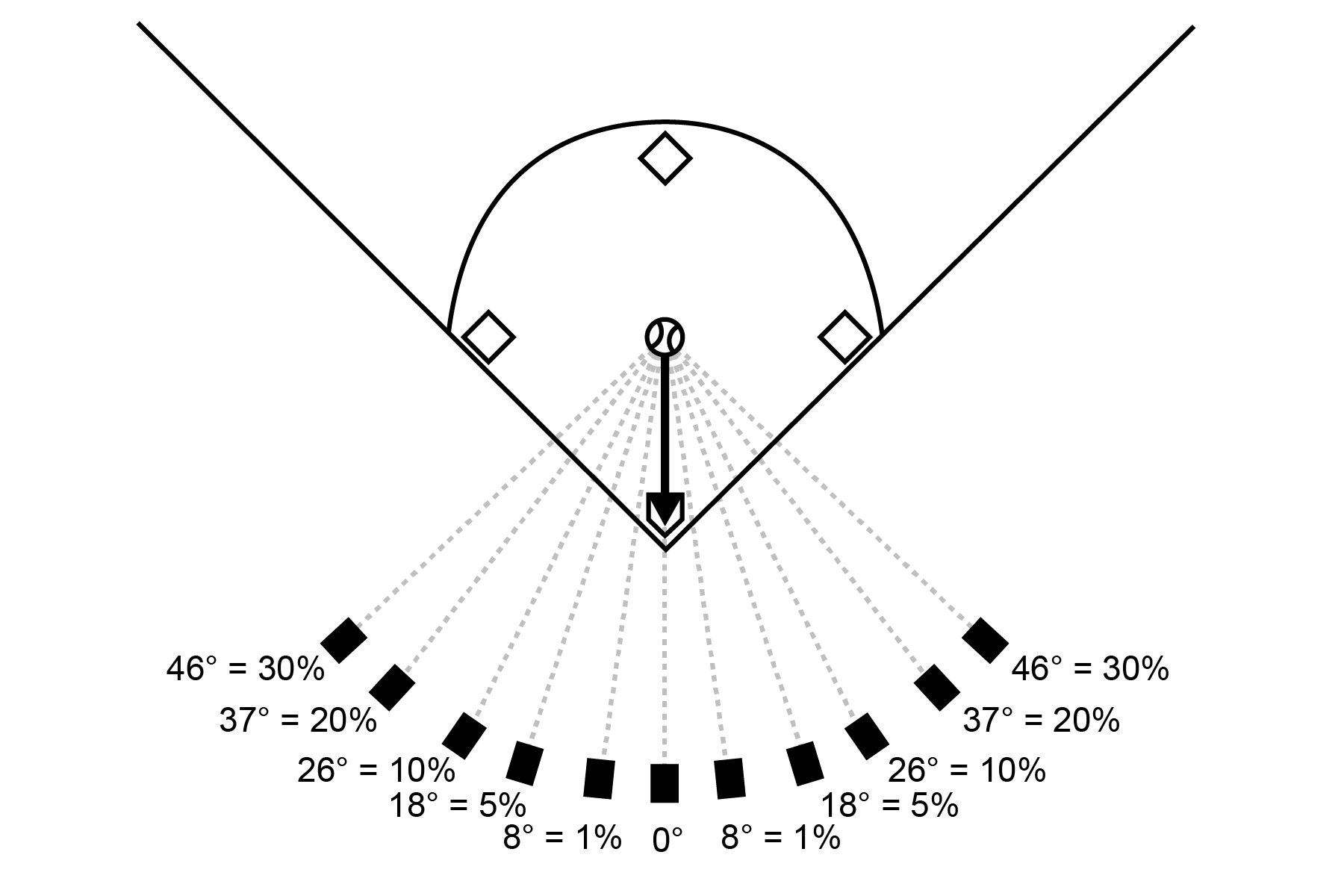
A common mistake made with ALL radar equipment is trying to measure the speed of an object at an angle. Due to the nature of how Doppler speed radar works, the radar device will measure most accurate speeds when the object is moving directly towards or away from the radar beam. If you set up the radar’s beam even a slight angle sideways to the path of the moving object, you will measure a SLOWER speed than the object actually travels along its path. At slight angles the error is very small; however at larger angles the error can become substantial. Please refer to the table below for speeds related to off-angle issues.

Something that can lead to a low reading is a slight tilt of the wrist. For assistance on proper set-up when holding the radar, please watch this video https://youtu.be/A8QsH_JlABQ
With regard to a ball machine - wheeled pitching machines can be a challenge for radar guns because the motors and the moving wheels will trigger readings. Set the radar up behind the pitching machine with the ball traveling away. If the radar is aimed at the pitching machine, you may experience interference / ghost readings caused by the moving parts.
For radars outside of their warranty period, we are happy to help with repair services.
Please click here to submit a request to start a repair claim and secure a Return Authorization Number. We’ll provide instructions about where to ship your damaged radar and how to pay for the repair.
For customers in the United States, costs below include shipping the repaired unit back to you.
For our International customers, repair costs are the same, however there will be an additional fee of $50.00 USD (per item) to cover shipping the repaired unit to your home country.
Warranty periods and repair fees are noted below:
2-year warranty on each of the following:
1-year warranty for the following:
If you still have questions or need additional help please contact us at info@pocketradar.com
2-year warranty: SR1100 (Smart Coach Radar), PR1000-BC (Ball Coach Radar), PRS-Pro Radar System, Smart Display, PR1000-TA (Pro Traffic Advisor)
Please click here to submit a request to start a warranty claim.
Pocket Radar® Inc. ("POCKET RADAR®") warrants to the original purchaser that this product, purchased directly from POCKET RADAR® or an authorized dealer, will be free of defects in workmanship and materials for the amount of time included in the packaging from the date of purchase. This warranty is not transferable.
If the product is found by POCKET RADAR® to be defective, POCKET RADAR®’s entire liability and your exclusive remedy for breach of warranty shall be that POCKET RADAR® will repair or replace the product and return the product or its replacement to you at no charge, provided that you ship the product to POCKET RADAR® using the pre-authorized RMA shipping label, with a description of the defect and subject to the other conditions of this warranty. Should the product prove to be irreparable, POCKET RADAR® may substitute an equivalent product of the same or similar style and of a value not in excess of the original purchase price of your product.
POCKET RADAR® warrants the repaired or replacement product to be free from defects in material and workmanship on the same terms as the product originally purchased. This warranty will be void if the product, serial number or other identification marks have been defaced, damaged or removed. This warranty does not cover wear and tear due to normal use, or damage to the product as the result of improper usage, neglect of care, battery corrosion, alteration, accident or unauthorized repair, nor does this warranty apply to the battery necessary to operate the product. This warranty does not cover POCKET RADAR® products purchased from an unauthorized dealer.
This warranty is extended to the original retail purchaser only and may not be transferred or assigned to any subsequent owners. In order to validate your warranty, you must provide proof of purchase acceptable to POCKET RADAR® together with the product shipped for warranty repair/replacement.
Products returned to POCKET RADAR® must be pre-authorized by POCKET RADAR® and must be returned using a pre-authorized RMA (Return Material Authorization) label. Please contact POCKET RADAR® to obtain this pre-authorized label and return instructions, or for any other questions regarding this warranty.
THE FOREGOING WARRANTY IS GIVEN IN LIEU OF AND POCKET RADAR® DISCLAIMS ALL OTHER WARRANTIES OR REPRESENTATIONS, EXPRESSED OR IMPLIED, IN FACT OR IN LAW, WITH RESPECT TO THIS PRODUCT, INCLUDING, BUT NOT LIMITED TO, (1) THE IMPLIED WARRANTIES OF MERCHANTABILITY AND OF FITNESS FOR A PARTICULAR PURPOSE, OR (2) THAT USE OF THE PRODUCT WILL BE UNINTERRUPTED AND ERROR FREE.
POCKET RADAR® shall have no liability for any indirect or speculative damages (including, but not limited to, consequential, incidental and special damages) relating to the use of or inability to use this product, whether arising out of contract, negligence, tort, or under any warranty theory, or for infringement of any other party's intellectual property rights, irrespective of whether POCKET RADAR® had advance notice of the possibility of any such damages, including, but not limited to, loss of use, revenue or profit. In no event shall POCKET RADAR®'s total liability for all claims regarding the product exceed the price paid for the product. POCKET RADAR® neither assumes nor authorizes anyone to assume for it any other liabilities.
Some states do not allow the exclusion or limitation of incidental or consequential damages, so the above limitations or exclusions may not apply to you.
Yes. We offer replacement parts for purchase. Here are a few examples:
Yes, we accept school purchase orders for schools located in the United States. If you’d like to place an order utilizing this process, please complete a Tax Exempt / PO Order Request Form. You will need to attach a copy of your Sales and Use Tax Exemption Certificate along with the request. Your request will be reviewed within 1-2 business days from receipt. We partner with a third-party sales tax firm, Sales Tax & More, who manage the validation of the tax exemption certificates on our behalf. If there is any question about the certificate you’ve provided, a representative from Sales Tax & More will contact you to help resolve the issue so your order can move forward. Once the tax certificate validation has been approved and all other order information confirmed, the order can progress to the next steps (payment and shipment). If you have questions or need assistance with this form or process, contact us at orders@pocketradar.com.
Please complete a Tax Exempt / PO Order Request Form. You will need to attach a copy of your Sales and Use Tax Exemption Certificate along with the request. Your request will be reviewed within 1-2 business days from receipt. We partner with a third-party sales tax firm, Sales Tax & More, who manage the validation of the tax exemption certificates on our behalf. If there is any question about the certificate you’ve provided, a representative from Sales Tax & More will contact you to help resolve the issue so your order can move forward. Once the tax certificate validation has been approved and all other order information confirmed, the order can progress to the next steps (payment and shipment). If you have questions or need assistance with this form or process, contact us at orders@pocketradar.com.
No, tax exempt entities must provide us with their tax-exempt certificate prior to order placement.
If the order was placed within the last 30 days, contactus at orders@pocketradar.com or call 707-615-5299 for more information.
No. Purchases must be made with a credit card in the name of the tax-exempt business or agency. Any personal credit/debit/gift cards or Pay Pal accounts used as payment would nullify an exemption.



